We thought it might be useful to some folks to share the various paid or free tools we’ve used in our line of work. Of course, as a game consultancy and studio, we work on a large variety of projects of different game genres and on different platforms. We’ve ported games onto traditional platforms such as mobile, Nintendo Switch, AR/VR, to even bespoke platforms like arcade cabinets and feature phones!
As such, what we’re using is often determined by the project we’re working on, but the following list should cover the common tools we use for game production, management and marketing. Hope it helps!
Version Control: Fork
Fork’s great for tracking and managing all the changes we make to our projects, especially when different team members are going to be tackling things! Also, if you’re a non-developer within the games industry, we have this helpful blog explaining what the concept of version control is.
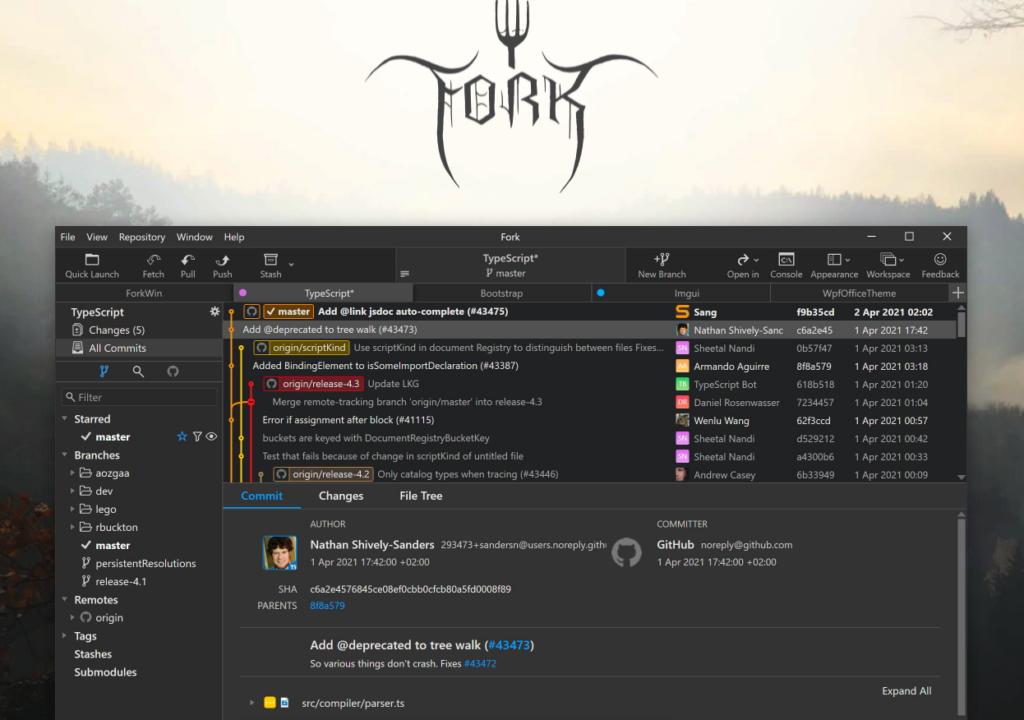
Text Editor: Sublime Text / VS Code / Atom
The team is pretty torn on this one! Sublime supports many programming languages and markup languages, though a license must be purchased for continued use. VS Code is free and lightweight but with a bit more functionality (editing JSON for example). Likewise, Atom is open-source and free to use!
Integrated development environment (IDE): JetBrains Rider
Marty, our team’s senior developer, says that JetBrains Rider is a very, very solid IDE, perfect for all your C#/Unity/.net needs!
Unity
We use a variety of plugins in Unity, so here’s a short list of stuff you should check out!
- DoTween Pro by Daniele Giardini (Demigiant):
An extension for DOTween, which includes a visual editor and scripting features. - PlayerPrefs Editor by sabresaurus:
This provides an easy way to see what PlayerPrefs your game is using and change them at run-time. - Rewired / InControl:
We’ve used rewired significantly in the past, though we’re moving to InControl for projects where we need access to platform specific functionality, such as remapping inputs/glyphs for iOS Game Controllers. - Json.NET by Newtonsoft
A high-performance JSON framework for .NET. - Photon PUN2 / Fusion:
Platform for Unity Networking. You can check out our Photon Fusion 101 blog for more help on this networking tool for developing multiplayer games. - Mirror Networking:
A Networking API for Unity, for when we need webGL/websocket support. - The full range of assets by Synty Studios!
- We also want to give a shoutout to the Cinemachine team within Unity for all their wonderful assets!
- Safe Area Helper by Crystal Pug
3D Modelling/Rigging/Animation: Blender
In the past, our Game Artist Sophie used Blender, an open source 3D modelling, rigging and animation software for any assets we build in some of our projects. There’s plenty of documentation and tutorials out there for those keen to get into 3D Art! If you’re a beginner, you could start here.
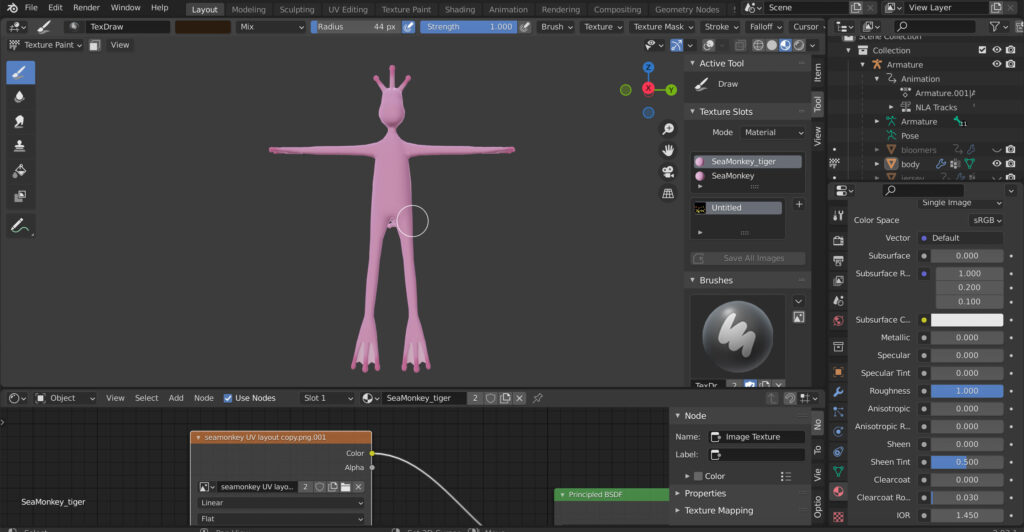
Adobe Photoshop
The industry standard for photoediting, drawing and design. Besides any asset creation for our projects, we use this to create any other marketing material we may need. If you’re an illustrator looking for cheaper drawing tools, check out ClipStudio Paint!
Procreate
In the past, Sophie used Procreate on her Ipad for early concept work but also game asset creation. The user interface is simple and easy to use, but we highly recommend checking out their hand book to learn all the hidden gestures and shortcuts!
Pixel Art: Pixaki on Ipad
For one of our past projects, Sophie used Pixaki to develop all the pixel sprites within the game. If you already know Procreate’s interface, learning it is a breeze. The free version had all the essential features we needed to make sprite sheets and backgrounds!

Adobe Illustrator
On occasion when we need to send things to print or design vector graphics, Illustrator’s our go-to. For a couple videos and animations for studios marketing, porting Illustrator files to AfterEffects and PremierePro is a breeze!
Adobe AfterEffects/PremierePro
These two are animation and video editing software respectively. They’re used mostly for creating socials content and other marketing content.
Music: SFB Games’ Chiptone / Ableton Live
Chiptone’s a free 8-Bit sound effects generator made by the talented SFB Games studio! It’s been helpful in past projects as well as some marketing content. Sophie uses Chiptone for sound samples then composes them within Ableton Live.
Kanbanize
Our project management tool of choice! The Kanban boards here are easy to use and customise, helping us organise the team around the many projects we jump onto daily.
Google Suite
There’s plenty of tools within Google Suite itself, from spreadsheets to docs to slideshows and drive to store it all. Something overlooked is probably file management within the swathe of files, though! For us, we have organised folders for internal and external projects, as well as other admin-y studios stuff.
Documentation: Confluence / Notion
We compile all documentation of our studio’s processes to smoothen our team’s workflows on Notion (Previously Confluence). It’s our one-stop shop for anything from new staff on-boarding processes to our studio culture!
Communications: Slack / Discord
Slack’s used for communication with clients, our team members and the cool folks in the No Moss ecosystem! For our regular standups and studios hangouts we have our own Discord channel/office. We’ve recently made a new public Discord server if you’d like to stay up to date with whatever we’re up to.
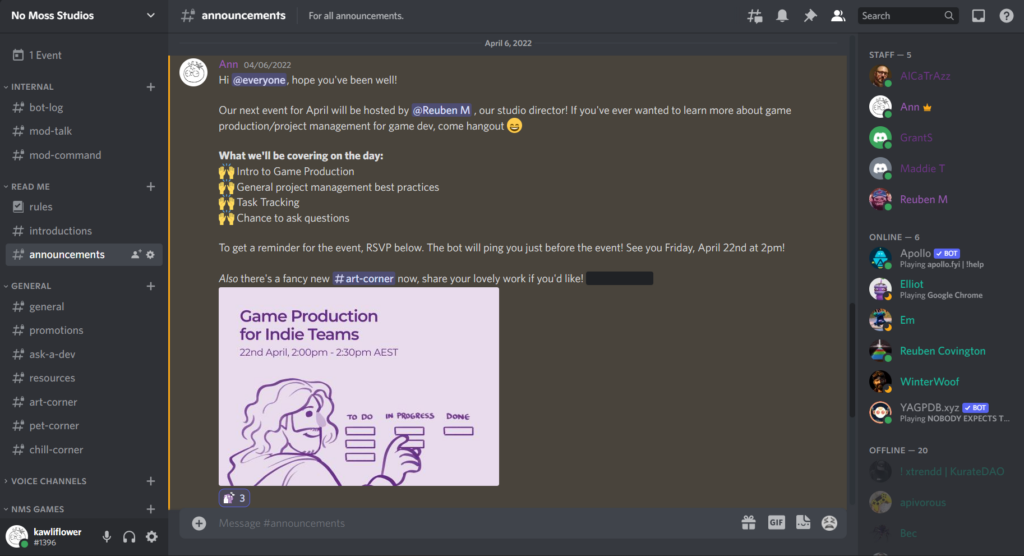
Content Calendar/Marketing planning: Notion
Notion’s used only by the marketing team (That’s me!) It’s very good for planning out the socials content calendar and any other marketing documentation and planning I’d like to make. What’s most convenient is that you can switch views. For example, I can change the view of the content calendar to a smaller Kanban board to see which posts have yet to be scheduled. The free version will suffice if you’re working solo!
Content Scheduling: Buffer
We use buffer to schedule content onto the social platforms we’re on! You can get a lot done with the free plan, and if you’re tight on budget, you can look into building your own reporting tools. Here’s a blog we made on that!
Accounting and Legal Services: BOXAS + LegalVision
Noble Steed uses BOXAS as our accountants because they provide a competitive monthly fee and they are focused on dealing with small businesses. Mostly, we chose BOXAs due to their account managers who provide great customer service.
Our LegalVision subscription gives us access to experts in different legal requirements such as contracts, disputes, and even provide advice on general inquiries.
Insurance: Aon
We purchase insurance wherever necessary such as traveling, purchasing equipment, etc. But for the whole business we chose to get Aon’s Professional Indemnity and Broadform Public and Products Liability. This is a combined insurance policy that covers what we believe is required.
Office space: Game Plus Sydney
We have a flexible seat subscription with AIE/Game plus, which works well for us! Being a part of Game Plus means we get proximity to fellow indie devs and can make meaningful connections.
We hope this guide has helped! Have a question or want to chat more about game development? Reach out to us!
Other places you can find us:
- Our other game development resources
- Join our Discord server
- Sign up to our newsletter


Pingback: Sea-Monkeys® Mobile Game: UI Design Process | No Moss Studios